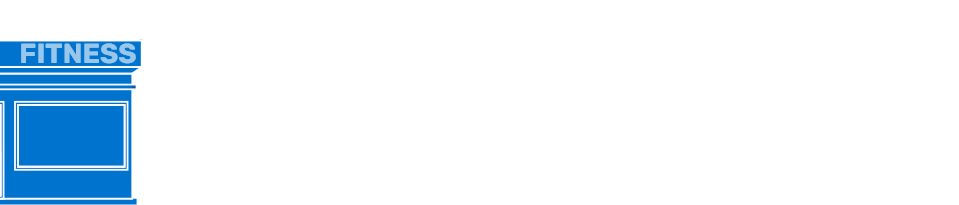
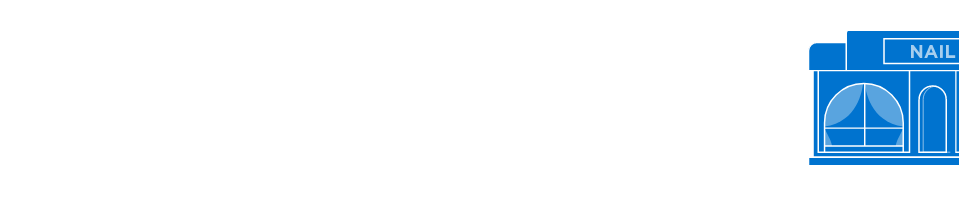



Enjoy 24/7 access to our customer service platform that will make it easy to report a space or property issue, get tips on marketing your business and more. To sign up, send an email to dashcomm@phillipsedison.com and include the name of your shopping center, business name, and whether or not you are the owner of the business.
We want to make it easier for our valued Neighbors to communicate with Phillips Edison & Company. DashComm is a great resource to get your billing, invoicing, and rent questions answered. Log in today to connect with one of our billing specialists. Click on the appropriate link below to report your monthly gross sales, submit a request for repair/maintenance or pay your rent.
We are going 100% electronic with invoices and payments! Our preferred method for Neighbors to pay their rent is through DashComm® with a link into Versapay ARC. Learn more about the VersaPay ARC benefits here and log into DashComm® to complete your setup today.
Phillips Edison is dedicated to providing excellent customer service for our retailers. To report an operations issue or make a request, please go to www.dashcomm.com and submit a request. If you have an after hours maintenance emergency, please call 866-422-3347 and someone will respond to you.
If you are required to submit your sales reporting to us, please follow the steps below:
